With
Lollipop, then with Marshmallow, Google has become accustomed to upload
a version "developer preview" of its new versions several months before
the official rollout of the update, allowing developers to prepare
beforehand. Unsurprisingly,
Android N follows the same path, even if this time that this version
might be called beta arrives earlier than usual. If you are curious and want to take a look at this version, follow the
guide, especially for the Nexus 5X, 6P Nexus, Nexus 9, Nexus 6!
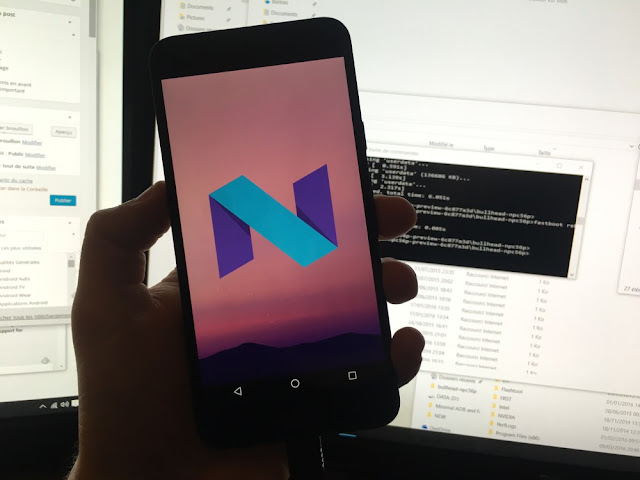
Your device must be in USB debugging mode. To do this, go to the "About" settings and click repeatedly on the Build Number box, until a message appears at the bottom of the screen. Then go back and check the USB debugging option in the Options menu for developers. If a pop-up window appears when you connect your phone to the computer, asking you to allow USB debugging, click OK.
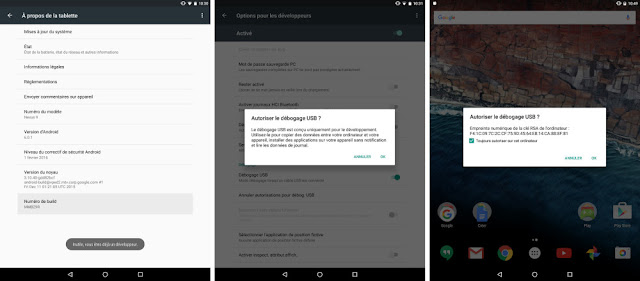
On your computer (Mac OS, Linux or Windows), you'll need the Android SDK (or at least the SDK tools), available on the site for Android developers. If you're on Windows, 15 seconds ADB Installer, available on XDA, may also be the case (during installation, answer "y" to all questions and press Enter).
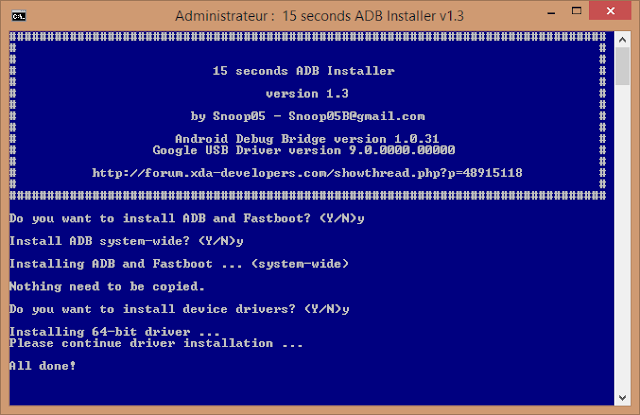
If a problem in Windows, it is possible that you need USB drivers, available for download if your device does not automatically install during the first connection.For convenience, it is advisable to unpack the archive .tgz Android Preview N on the Android folder / android-sdk / platform-tools, where you normally installed the Android SDK.
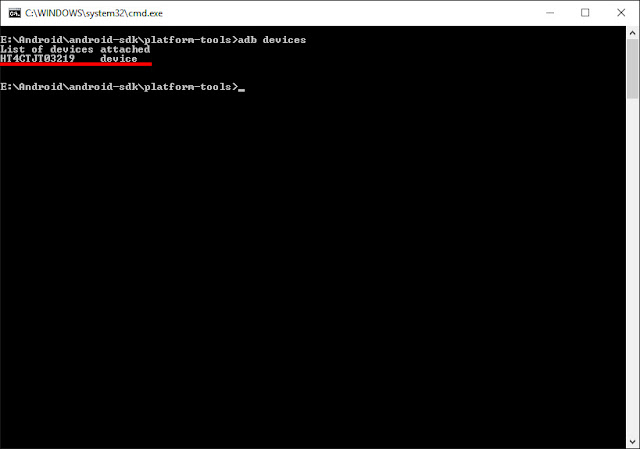
If all goes well, enter the command adb reboot bootloader. Your device will reboot, revealing a white screen with colored writings. We will then unlock the bootloader (if not already long) with the command fastboot oem unlock.
Still in the command prompt, move to the folder for the firmware you want to flash through the cd command. In our case (on Nexus 9), the exact command is cd-npc56p Volantis. Then run the flash-all.bat script. Many command lines should then appear, making your screen look like this:
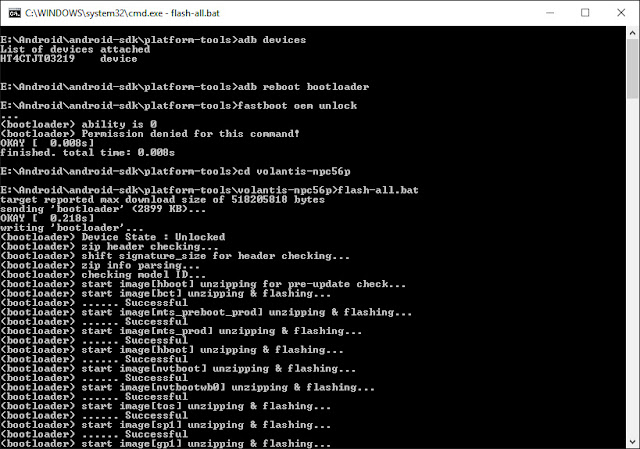
Especially, do not disconnect the device until the process is complete. Once it is finished (several minutes are required), your Nexus will reboot itself, and complete the installation itself. To you the joys of Android configuration now, but especially ... Android N!
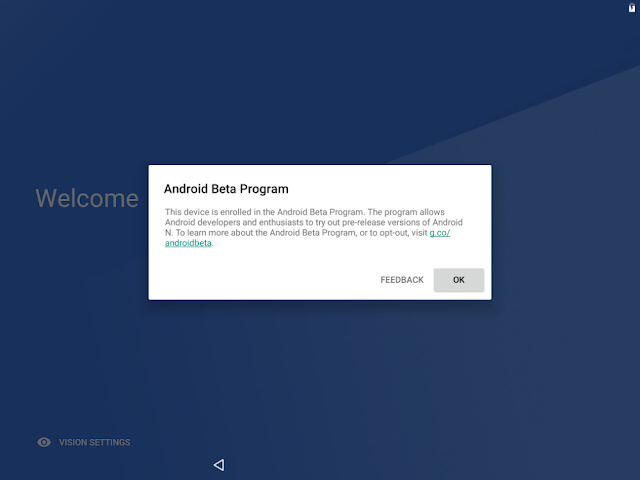
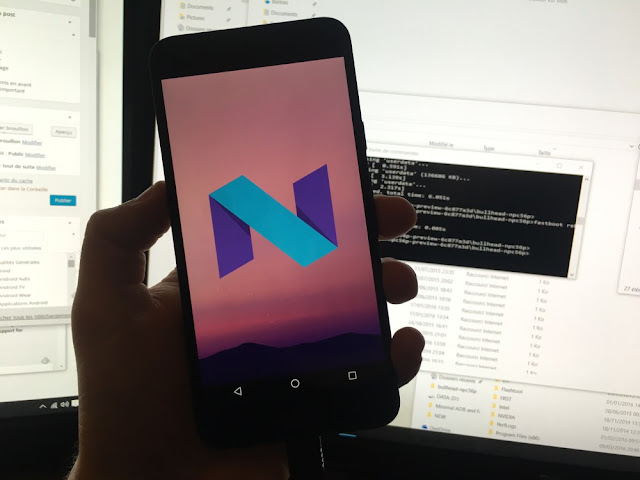
Employment precaution
This year, Google offers two installation methods. If one finds the usual file to flash oneself, one day OTA update system has also been implemented, allowing to automatically receive the new system updates on his terminal. Safer and more convenient, this method is preferred. To access this program, visit the dedicated page set up by Google.Also remember that this is a version under development, still unstable. Therefore, do not perform this procedure on your phone daily. Moreover, even if the risk of irreparably his camera during this manipulation is minimal, we can not be held responsible for any technical problem. If a problem arises, do not hesitate to ask for help in our forums.
Preparation
Before starting, it is essential to have on hand everything necessary, starting with the file to install on his phone. You will find it on the Google site regarding 5X Nexus, Nexus 6, 6P Nexus, Nexus 9 (9 and Nexus LTE), Nexus Player Pixel C.
Your device must be in USB debugging mode. To do this, go to the "About" settings and click repeatedly on the Build Number box, until a message appears at the bottom of the screen. Then go back and check the USB debugging option in the Options menu for developers. If a pop-up window appears when you connect your phone to the computer, asking you to allow USB debugging, click OK.
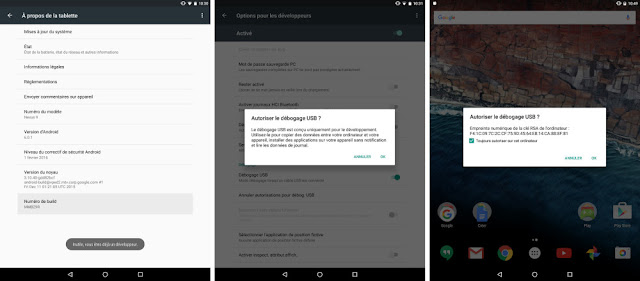
On your computer (Mac OS, Linux or Windows), you'll need the Android SDK (or at least the SDK tools), available on the site for Android developers. If you're on Windows, 15 seconds ADB Installer, available on XDA, may also be the case (during installation, answer "y" to all questions and press Enter).
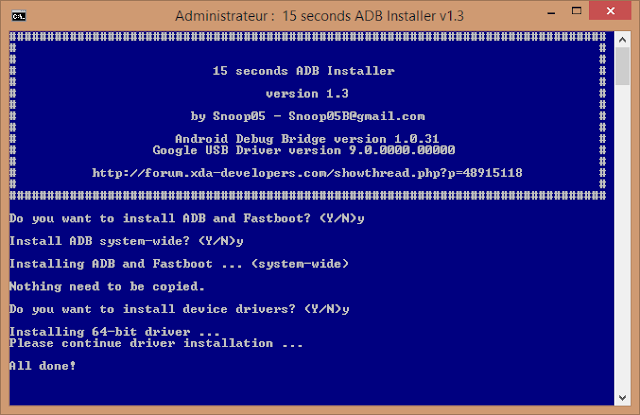
If a problem in Windows, it is possible that you need USB drivers, available for download if your device does not automatically install during the first connection.For convenience, it is advisable to unpack the archive .tgz Android Preview N on the Android folder / android-sdk / platform-tools, where you normally installed the Android SDK.
Install Android N Preview fromWindows
Once the SDK is installed, or at least ADB Installer, visit the Android folder / android-sdk / platform-tools. Hold down the Shift key, then right-click and choose Open Command Window Here. A black window will then open. Type the "adb devices" command to verify that your device is well recognized. If this is the case, you should see a command line under "List of devices attached." Otherwise, make sure your drivers and the USB Debugging mode.
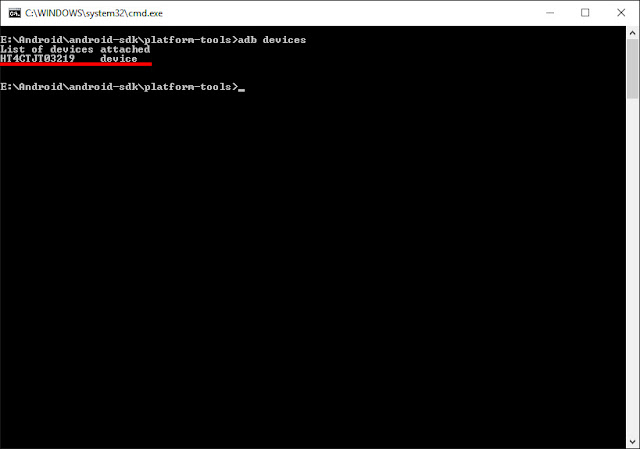
If all goes well, enter the command adb reboot bootloader. Your device will reboot, revealing a white screen with colored writings. We will then unlock the bootloader (if not already long) with the command fastboot oem unlock.
Still in the command prompt, move to the folder for the firmware you want to flash through the cd command. In our case (on Nexus 9), the exact command is cd-npc56p Volantis. Then run the flash-all.bat script. Many command lines should then appear, making your screen look like this:
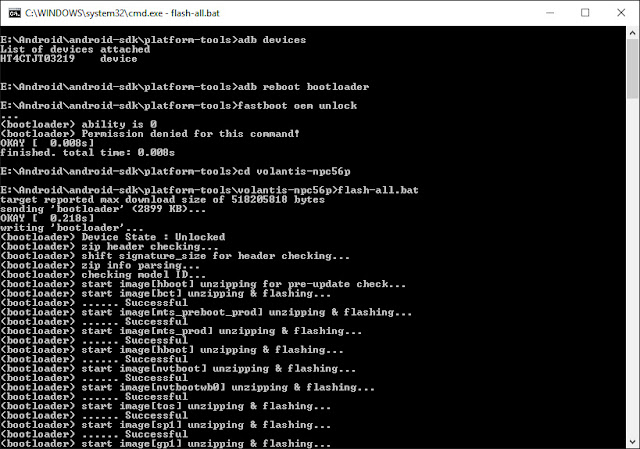
Especially, do not disconnect the device until the process is complete. Once it is finished (several minutes are required), your Nexus will reboot itself, and complete the installation itself. To you the joys of Android configuration now, but especially ... Android N!
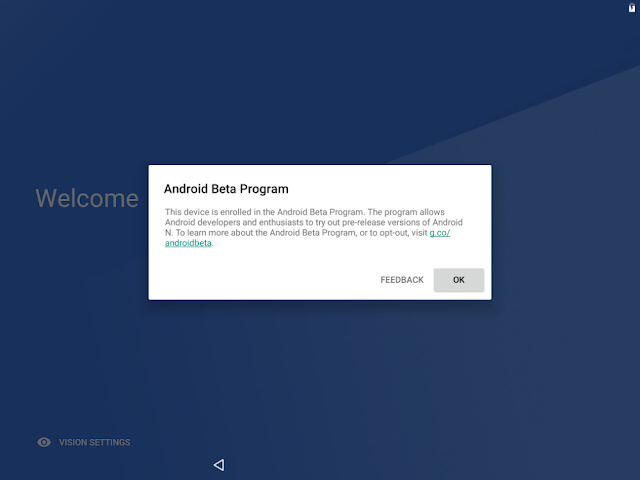

Enregistrer un commentaire