Captures of your screen is a very simple procedure, your Honor 7 . Besides the fact that you can store them or send them to friends, you are able to change to customize. Photo or video, screenshots are a great tool that we invite you to (re) discover.

This tutorial was created in partnership with Honor France. The Honor 7 used to make this presentation is configured in Android Marshmallow and EMUI 4.0.
For photo capture:

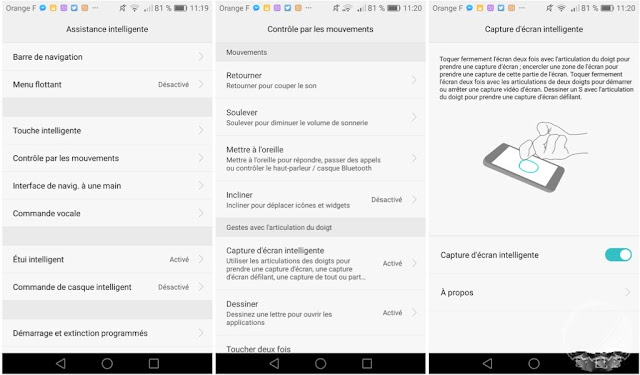
To capture the entire screen, tap firmly and rapidly 2 times the screen using your phalanx (see video below).

To capture a portion of the screen, firmly tap the screen with your phalanx while applying pressure to draw the outline of the area to keep (see video below). The outline once set, adjust the selected area using the grid or the various forms that are available.

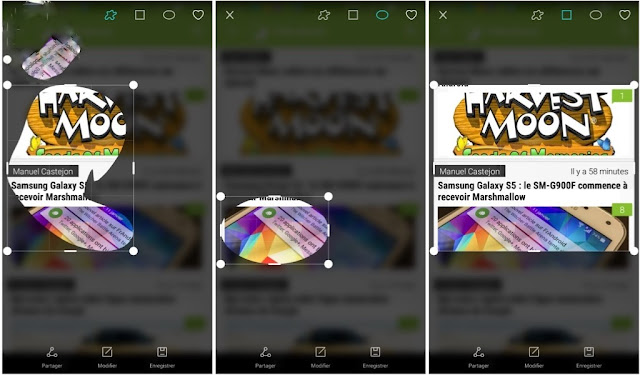
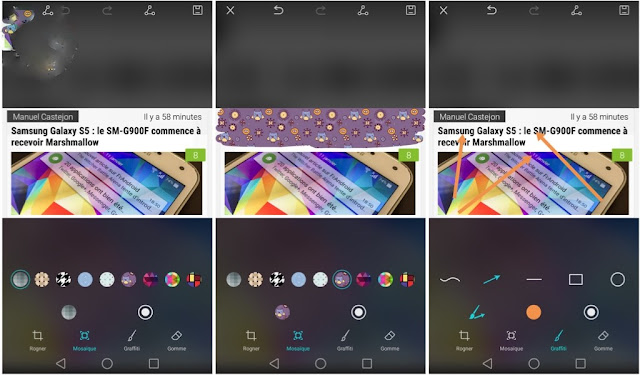
This tutorial was created in partnership with Honor France. The Honor 7 used to make this presentation is configured in Android Marshmallow and EMUI 4.0.
Create a screenshot
Regardless of the method used to achieve your screenshot, it is automatically saved in your gallery. When capturing photo, Honor 7 presents the captured image temporarily to allow you to edit or share.Use the basic method
For photo and video screenshots, there are different methods that allow you to simply perform the manipulation and to capture your entire screen.For photo capture:
- By simultaneously pressing the keys Volume Down and Power.
- Dragging your finger down from the top of the screen to open the notifications bar, and then click Shortcut Screenshot.
- Pressing keys simultaneously Volume Up and Power.
- Using two phalanges, firmly tap the screen twice in succession to activate the countdown. During this time, you can configure the particular quality of your capture (HD or mini).
Using the Smart method
In addition to this feature "basic", the Honor 7 offers the possibility to go further, capturing all or only part of your screen with your knuckles in delineating the contours through a drawing ... for this, first check that the function is activated:- "Settings" then "Intelligent Assistance." Then go to "Control through the motions" to access the "Intelligent Screen Capture".
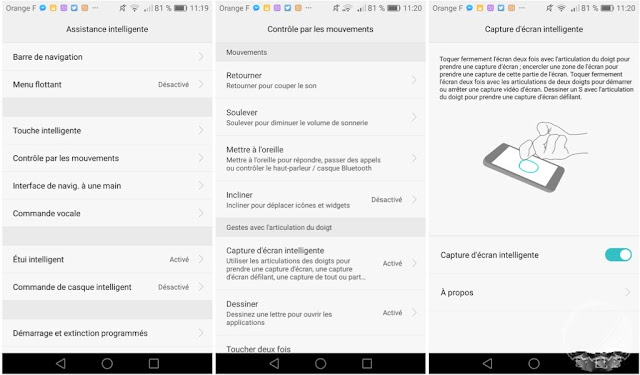
To capture the entire screen, tap firmly and rapidly 2 times the screen using your phalanx (see video below).
To capture a portion of the screen, firmly tap the screen with your phalanx while applying pressure to draw the outline of the area to keep (see video below). The outline once set, adjust the selected area using the grid or the various forms that are available.
Edit the screenshot
The Honor 7 also allows you to customize your photo capture screen. You can crop your image in particular to the crop, add nice patterns as tiles, write or insert shapes (arrows, squares ...) and of course remove an erasure with your gum (or "Back" button). The goal is to give free rein to your imagination, knowing that you are able to change the colors and size used in your designs. Once all operations performed, save your work and share it with your friends.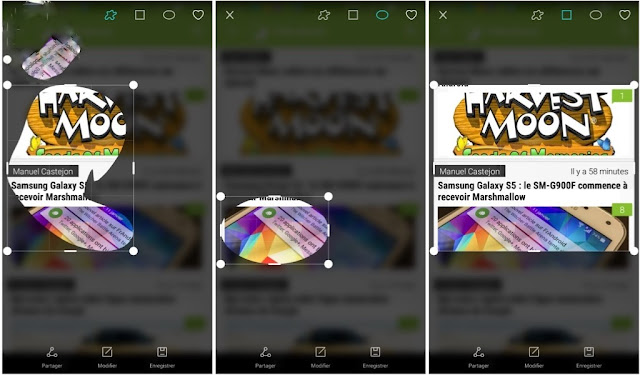
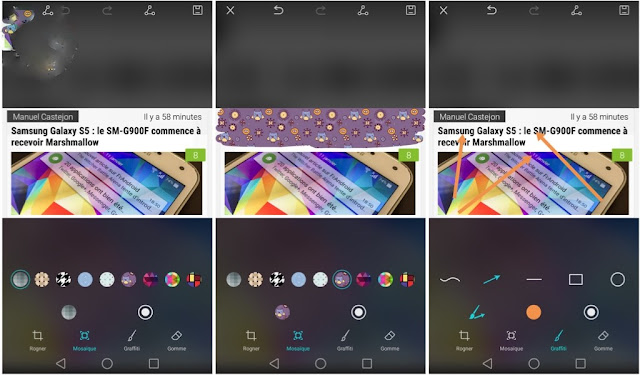

Enregistrer un commentaire