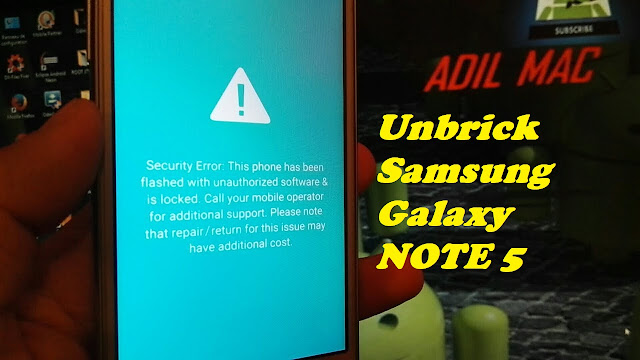
If you want to restore back your Galaxy Note 5 to its original firmware then this guide is made out for you. This process will not only return your Galaxy Note to its originality, but it is also the very useful procedure if somehow you messed-up your device from any modification attempts such as rooting and upon installing custom firmware.
It couldn’t boot up into the screen further because it was already bricked.
So here are the proper procedures how you can manually install back your Galaxy Note 5 to its factory stock firmware.
Things You’ll Need:
1. Get the Official Firmware : Galaxy Note 5 Stock Firmware
2. Grab Odin3 Flasher
You may use or try each version that works on your devicePreparations You Shouldn’t Missed:
- Make sure the battery is re-charge or at-least still got 60% remaining power.
- install samsung usb driver from here
- Use the supplied USB data cable of your Galaxy Note 5.
- Use Windows PC to this process as this will not work on MAC computers.
Here are the model numbers of each specific Galaxy Note 5 variants across the world:
| Model number | Country | Carrier |
| SM-N9200 | Hong Kong | factory unlocked to various carriers |
| SM-N9208 | Southeast Asia | factory unlocked to various carriers |
| SM-N920A | United States | AT&T |
| SM-N920C | Middle East, Africa, Asia | factory unlocked to various carriers |
| SM-N920G | The Americas, Asia | Factory unlocked to various carriers |
| SM-N920I | Australia, New Zealand, Singapore | Optus, Telstra, Vodafone |
| SM-N920K/L/S | South Korea | various carriers |
| SM-N920P | United States | Sprint |
| SM-N920R4 | United States | US Cellular |
| SM-N920T | United States | T-Mobile |
| SM-N920V | United States | Verizon |
| SM-N920W8 | Canada, Puerto Rico | Telus, Bell Rogers, Wind, and other Canadian carriers |
Step by Step and the Proper Procedures:
Installation Failures and the Troubleshooting Methods:
Possible errors that you might have encountered, this is based on my own experience while flashing stock firmware on almost all Samsung Android devices. These are just a few hints on how to easily fix any issues.Question: I got an error message that says “Set-up connection Failed” ?
Answer:
1. Check your USB connection from the phone to PC,
2. Connect to another PC USB port
3. Check and try to another USB cable
4. Re-install the USB driver.
Question: Odin just suddenly stuck in the middle of nowhere while in flashing progress, It isn’t responding at all?
Answer: Check for possible program that might interrupt the process, like disabling the anti-virus and closing any running programs. Try to use another PC or laptop,
Question: I experienced bootloop or the phone just stuck on Welcome Logo (phone always stop at bootanimation) and it won’t boot normally after returning to stock?
Answer: You can simply fix it via recovery mode options.
How to Reboot in Recovery mode:
1. Press and hold Volume Up, Home and Power button.
2. Use volume keys to select and Power or the Home key to select the option.
3. Select Wipe Data/Factory Reset using the Home button.
4. Next select the Wipe Cache Partition.
5. Lastly, select Reboot System Now to reboot your Galaxy Note5 in Normal mode.
6. If the problem continues re-flash the stock firmware again, or try the latest update’s firmware build version.
That’s it!

Enregistrer un commentaire